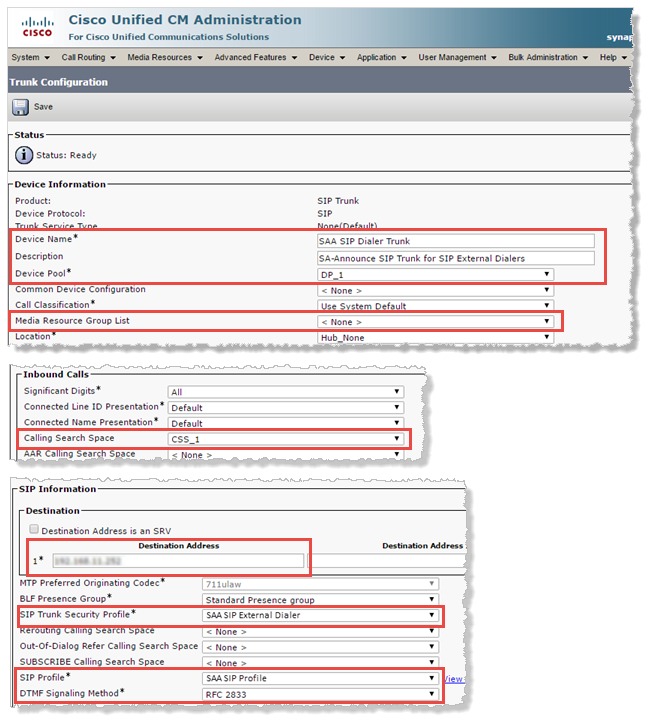Using SIP External Dialers Instead of SCCP
Customers with analog gateways can now access them in SA-Announce through SIP external dialers when the default access through Cisco's Skinny Client Control Protocol (SCCP) fails to transmit audio. Cisco has change some of their voice gateways to use Symmetric RTP instead of SCCP. This results in audio not transmitting with SA-Announce notifications.
Note: You must be on SA-Announce 9.1.0 or newer to use this functionality.
To resolve this issues, configure SA-Announce to use SIP External Dialers instead of the default SCCP.
This involves three basic steps:
- Enable SIP External Dialers in SA-Announce Advanced Settings.
- Create a Dialer Pool.
- Create a SIP trunk in CUCM to accept the SIP External Dialer connections.
Enable SIP External Dialers in SA-Announce
- Click Services > Broadcast Services > Advanced Settings.
- Set these values:
| Advanced Setting | Set Value To |
|---|---|
| useSIPExternalDialers | True |
| sipRegistrar | CUCM IP address |
| sipDialerToRegistrar | True |
- Click Save.
Create Dialer Pool in SA-Announce
- Click Settings > External Phone Setup.
- Enter the Starting Line Number and the Number of Dialers you need to connect to all analog systems.
- Click Save.
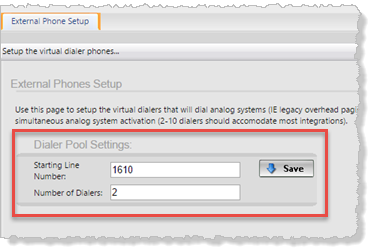
Create SIP Trunk in CUCM
There are three steps to setting up a SIP trunk in CUCM:
- Create a SIP Trunk Security Profile
- Create a SIP Profile
- Create a SIP Trunk
Create SIP Trunk Security Profile
- Click System > Security > SIP Trunk Security Profile.
- Click Add New.
- Enter a descriptive Name and Description.
- Change the Outgoing Transport Type to UDP.
- Leave all the other fields as is, and click Save.
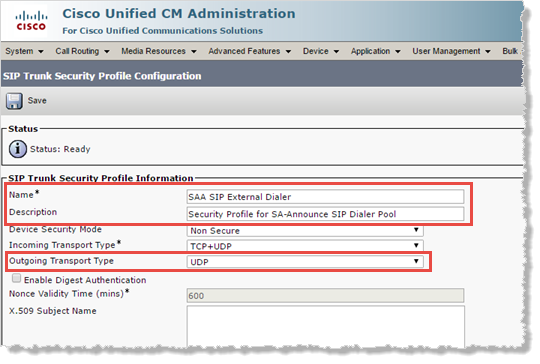
Create SIP Profile
Note: Depending on your CUCM version, some of these settings may not exist and can be skipped.
- Click Device > Device Settings > SIP Profile.
- Click Add New.
- Enter a descriptive Name and Description.
- Check Require SDP Inactive Exchange for Mid-Call Media Change.
- If your version of CUCM has Fall back to local RSVP, verify it's checked.
- Set SIP Rel1XX Options to Send PRACK for all 1XX Messages.
- Check Enable OPTIONS Ping to monitor destination status for Turnks with Service Type "None (Default)".
- Click Save.
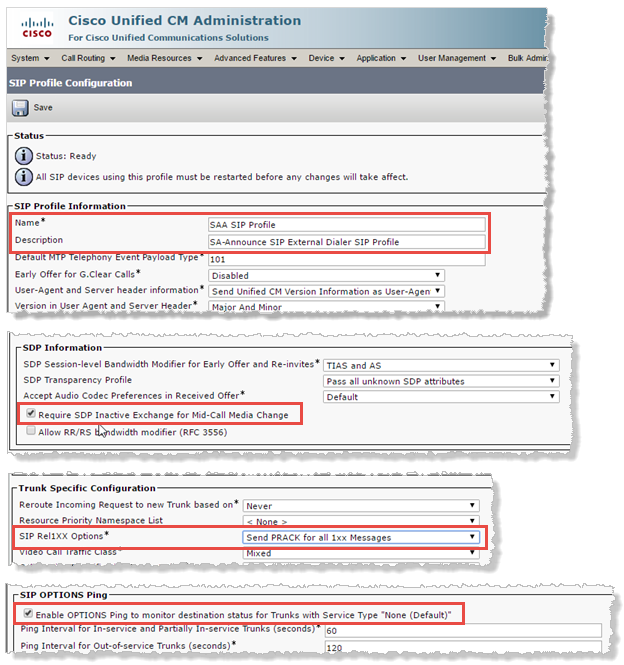
Create SIP Trunk
Note: Depending on your CUCM version, some of the settings below may not exist and can be skipped.
- Click Device > Trunk.
- Click Add New.
- Set Trunk Type to SIP Trunk and click Next.
Device Protocol defaults to SIP and Trunk Service Type defaults to None. - Enter a descriptive Name and Description.
- Select the appropriate Device Pool and Media Resource Group List.
- Select the appropriate Calling Search Space.
- Enter the SA-Announce server IP address as the SIP Destination.
- Set the SIP Trunk Security Profile to the one you just created.
- Set the SIP Profile to the one you just created.
- Set DTMG Signaling Method to RFC 2833.
- Click Save.