Install Syn-Apps Communications Manager Device Pack
When the number of DLU’s has exceeded the number in the license, there are a couple of things you can do:
- Delete orphaned devices and groups no longer used in SA-Announce.
- Install the Syn-Apps Device Pack. This allows devices and groups created by SA-Announce to be added to Communications Manager without using DLU’s.
Important: Installing and using the Syn-Apps Communication Manager Device Pack renders existing SA-Announce notifications groups unusable. Notification groups and virtual dialers must be recreated. Syn-Apps recommends taking screenshots of existing notification groups and dialers to assist in recreating them.
After installing the device pack, Communications Manager and TFTP services will have to be rebooted.
There are three basic steps to using the Device Pack:
- Download and install the Device Pack.
- Configure SA-Announce to use the Device Pack.
- Recreate notification groups and virtual dialers.
Download and Install the Device Pack:
- Go to Syn-Apps website > Resources > Product Downloads > Other tab.
- Download the Communication Manager Device Pack for your CUCM major version (11.x, 10.x, or 9.x and below).
- cmterm-Syn_Apps-sccpsip.cop.sgn (CM 8)
- cmterm-Syn_apps-sccpsip_9.1.1v1.cop.sgn (CM 9 and below including CM8 too)
- cmterm-Syn_apps-sccpsip_10.5v2.cop.sgn (CM 10.5)
- cmterm-Syn_apps-sccpsip_11.0v2.k3.cop.zip (CM 11)
- Unzip the cop.zip file.
- Copy the .cop file to an FTP Server.
- In CUCM, select Cisco Unified OS Administration from the Navigation drop-down list and click Go.
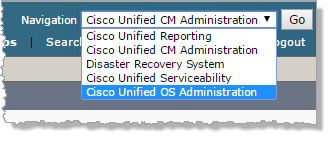
- Click Software Upgrades > Install/Upgrade.
- Enter Software Location data and click Next.
- Select the COP file from the Options/Upgrades drop-down list and click Next.
- Click Next to accept the checksum value and start installation.
The installation process can take several minutes. An onscreen log reports status of the installation. - Restart CUCM.
Configure SA-Announce to Use Device Pack
SA-Announce 8.1.34 and Newer
- Log in to the SA-Announce application.
- Click Services > Broadcast Services> click Advanced Settings tab.
- Select useSynAppsDevice from the Select a Setting drop-down list.
- Change the Setting Value to True and click Save.
- Restart Broadcast Services.
SA-Announce 8.1.32 and Older
- Click Start > Run > Regedit.
- Navigate to HKLM\Software\Syn-Apps\SA-Announce.
- Modify/Create the string value useSynAppsDevice.
- Change the Value Data field to True and Save.
Recreate Notification Groups and Virtual Dialers
Delete any previously existing notifications groups and virtual dialers and recreate them. Previously existing groups and dialers no longer work.