Install Cisco Telephony Service Provider (TSP) and Enable TAPI Busy Detection
Cisco's TSP must be installed in order for busy detection to work when there are shared lines on a phone. XML Busy Detection recognizes a device. By itself, it can't detect individual lines assigned to a device. TAPI Busy Detection is required for that level of granularity.
TAPI Busy Detection is required for CallAlert.
There are four basic steps:
- Install or upgrade Cisco TSP software.
- Create TAPI user.
- Configure TSP phone options.
- Enable TAPI Busy Detection in SA-Announce.
Here's What You Need to Know
- Per Cisco specs, each TSP instance can monitor up to 2,000 line extensions per CUCM Server (CTI Manager). For environments over 2,000 lines, a TSP instance must be installed for each group of 2,000. Each TSP instance must point to a different CUCM server using a unique user account.
Notes: - 64-bit support for TAPI Busy Detection was not available until CUCM 8.5.x.
- CUCM TAPI support for Server 2012 is not available until CUCM 10.5.
- Important: The Syn-Apps Server will require at least one reboot.
- This article is written for Communications Manager 5.x, 6.x, 7.x, 8.x, 9.x, and 10.x. For Communications Manager 4 and earlier, please contact Support for assistance.
- If phones are added or removed from the TSP account, the server where the TSP software is installed will require a reboot to reflect the changes.
- If the TSP account password is changed the server where the TSP software is installed will need to be updated and the server will require a reboot to reflect the change.
Install/Upgrade Cisco TSP Software
Download Software
- On the CUCM server, select Application > Plugins.
- Leave Plugin Name blank and click Find.
- Click Cisco Telephony Service Provider (TSP) to download. (Choose 32 or 64 bit as appropriate).
Note: In CUCM 8.5 the name was changed to “Cisco TAPI xx-bit Client”. - Copy/Move Cisco TSP download file to the server where the Syn-Apps software will be installed.
Install or Upgrade Software
Note: If you already have Cisco's TSP software installed, skip to the Upgrade Cisco TSP Software section.
Install Cisco TSP Software
- From the Syn-Apps server, run the Cisco TSP software executable.
- When asked if you want to install multiple instances of TSP, select an option based on the following:
- Less than 2000 lines, you do not need multiple instances.
- 2000 or more lines, you must install multiple instances. A TSP instance and Application User is required for each group of 2000. To avoid overtaxing a single CUCM server, we recommend pointing each TSP instance to a unique CUCM server.
- Do one of the following:
- If a TFTP server is available, enter the address and click Next.
- If a TFTP server is not available, leave the address field blank and click Next.
Note: TFTP is not required. - Click Finish when install is complete.
- Click Cancel when prompted to reboot the server. You'll do this after configuring the TSP phone options below.
Upgrade Cisco TSP Software
- From the Syn-Apps server, run the Cisco TSP software executable.
- Take all defaults to upgrade TSP software.
- Click Finish when the installation is complete.
If the software cannot be upgraded (too many versions behind, for example),
- Uninstall the existing TSP software through the normal Start > Control Panel > Add/Remove Programs or Programs and Features.
- Reboot the server.
- Follow the Install Cisco TSP Software instructions above.
Create TAPI User
If you installed more than one TSP instance, create a unique User ID for each instance. Please read the information in the Here's What You Need to Know section at the beginning of this article.
- From the CUCM server, select User Management > Application User > Add New.
- Enter a User ID and Password of your choosing.
- Move phones from Available Devices field to Controlled Devices field.
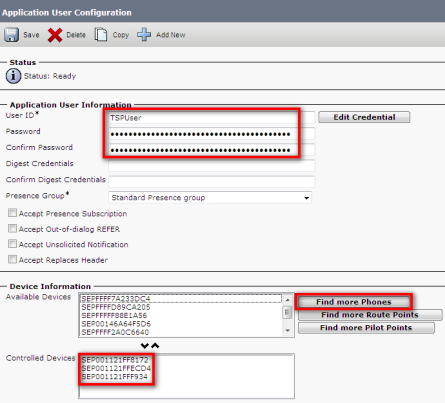
To find specific phones to add to the Controlled Devices field, use Find more Phones. - Select Directory Number and Contains from the drop-down lists.
- Enter desired extension and click Find.
- Check phone and click Add Selected.
- Add Permissions Information.
- Click Add to User Group or Add to Access Control Group.
- Select Contains from drop-down list, enter CTI, and click Find.
- Select all CTI groups and click Add Selected.
- Verify all information is correct and click Save.
Configure TSP Phone Options
- From the Syn-Apps server, navigate to Start > Control Panel > Phone and Modem Options.
- Select the Advanced tab > CiscoTSPxxx.tsp > Configure.
- Click the User tab and enter the TAPI user account you created.
- Click theCTI Manager > Advanced tab and enter the CUCM server IP address.
Enter a secondary IP, if available, under Backup CTI. Click OK. - Click Close.
- Reboot the Syn-Apps server.
Configure SA-Announce to use TAPI Busy Detect
- In the SA-Announce application and navigate to Services > Broadcast Services > Settings.
- From the Busy Detection drop-down list, select TAPI Busy Detection.
- Click Save.