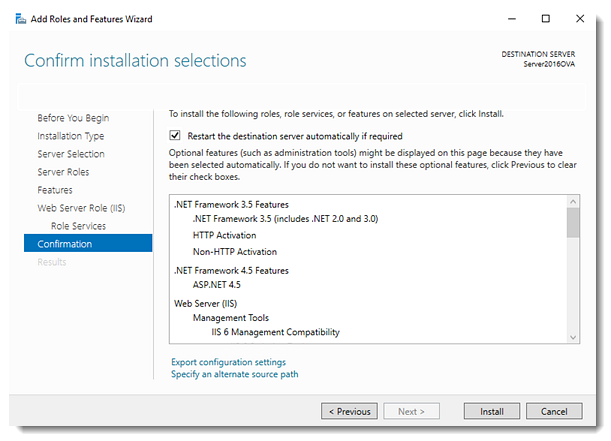2012 Server Hardware and Software Configuration Requirements
Hardware Requirements
- Windows Server 2012 or 2012 R2
Note: Cisco 64-bit TSP is required when using TAPI busy detection and is only supported on CUCM 10.5 and newer. - Physical Servers, VMware ESXi and Microsoft Hyper V are supported.
Note: VM’s require static MAC’s configured on the network cards. Please see Microsoft and VMware for configuration procedures. - Microsoft SQL Server 2008 R2 SP1 Express is installed by the application. Please do NOT install manually.
Note: Off-box SQL is not supported. - 2 gigabytes of system memory (minimum requirement)
- 10 gigabytes of hard disk space on top of OS requirements (minimum requirement)
- Processor with at least 2 cores
Software Requirements
- Microsoft .Net 3.5.1 is included on the Windows 2012 server as a Feature. If it is not already enabled, see Installing/Verify Configuration Internet Information Service (IIS) and .NET for instructions. (Note: The .NET 3.5 Feature is not installed/enabled by default on Windows 2012.)
- Microsoft PowerShell 2.0 is installed by the application, or it can be installed via Windows Updates.
- If you are also licensed for SA-Announce Cloud Services module(s), . NET 4.5 is required to run them. Windows 2012 comes with .NET 4.5 as a Feature. If it is not already enabled, see Installing/Verify Configuration Internet Information Service (IIS) and .NET for instructions. (Note: The .NET 4.5 Feature is not installed/enabled by default on Windows 2012.)
- Make sure your Windows server is current on its Windows Updates.
(Note: Cisco customers, please see Windows Update Causes AXL Issue)
Software Configuration
Disable Firewall Profiles
- Navigate to Start > Server Manager > Local Server.
- Click Tools > Windows Firewall with Advanced Security.
- Click Domain Profile tab.
- Set Firewall State to Off.
- Repeat for Private and Public profiles and click OK.
All Profile Firewall's should now be off.
We recommend disabling all firewall profiles during installation, configuration, and testing. Once the product is functional, the desired profiles can be enabled. If, after enabling firewalls the product stops functioning, turn them off again. For specific port usage, please refer to the Firewall Ports section of the software Users Guide.
Disable User Account Control (UAC) Windows Server 2012 R2
- Navigate to Control Panel > User Accounts.
- Click Change User Account Control Settings and set slide control to Never notify.
Disable IE Enhanced Security Console
- Navigate to Start > Server Manager > Local Server
- Set IE Enhanced Security Configuration to On.
- Set Administrators and Users to Off and click OK.
Installing/Verify Configuration Internet Information Service (IIS) and .NET
- Navigate to Start > Server Manager > Local Server.
- Click Manage > Add Roles and Features.
An install window automatically opens. - Verify Role-based or feature-based installation is already checked, and click Next.
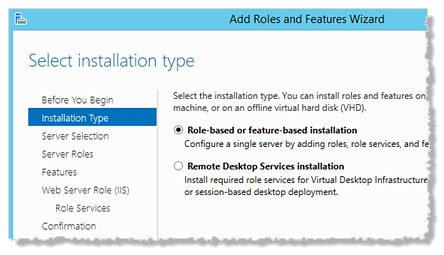
- Verify Select a server from the server pool is already selected, and click Next.
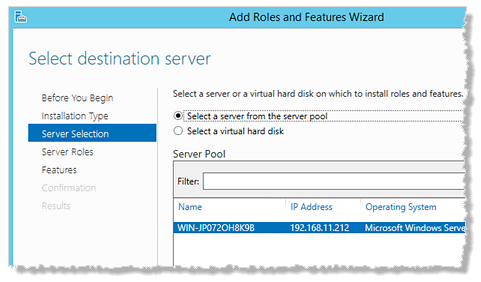
- Select File and Storage Services, if it isn't already installed.
- Select Web Server (IIS), if it isn't already installed, and click Add Features in the pop-up window.
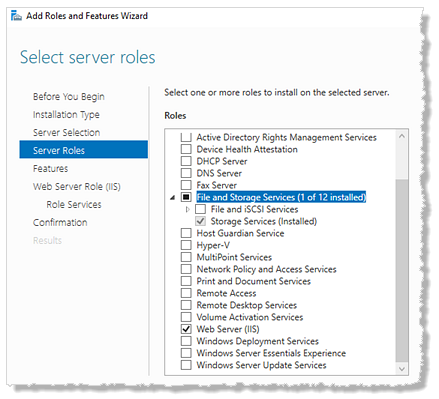
Click Next. - Select .NET Framework 3.5 Features and all its sub-features.
- If you are also installing SA-Announce Cloud Services modules, select .NET Framework 4.5 and all its sub-features.
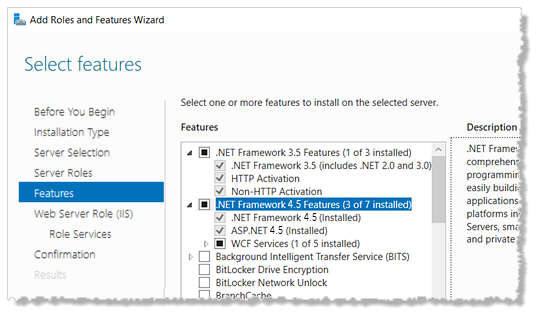
Click Next. - Click Next through the Web Server Role (IIS) window.
- Select the following in the Role Services window:
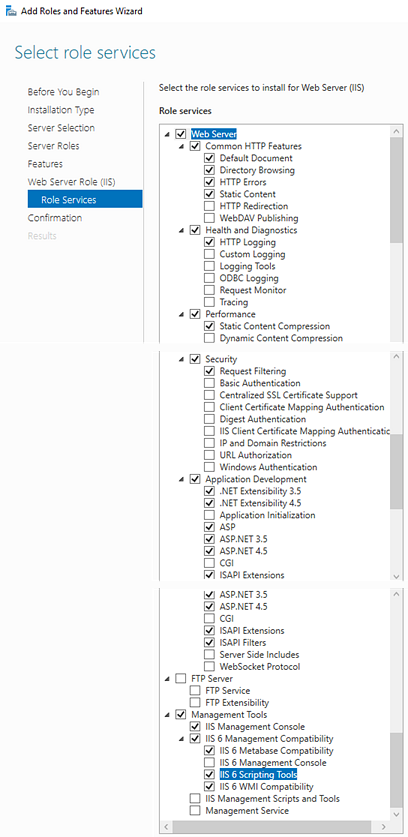
Click Next. - Disable UAC and IE Enhanced Security require a server reboot for the changes to take affect. Check Restart the destination server automatically if required to restart the server right after the roles and features install, or leave it unchecked and manually restart the server later.
- Click Install.