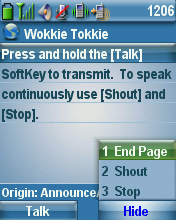Push-to-Talk Tutorial on Cisco 7925 Wireless Phone for Admins
There are two basic steps:
- Create a Wokkie Tokkie notification group in SA-Announce.
- Register the Push-to-Talk button with CUCM.
PRE-REQUIREMENTS
- Multicast MUST be enabled on both Wireless and Wired networks.
- Communication between Wireless and Wired MUST be obtainable
Create Wokkie Tokkie Paging Group in SA-Announce
- Log in to SA-Announce.
- Click New Group at bottom of the page.
- Select Wokkie Tokkie in Group Type drop-down.
- Input unique Line Number.
- Input group Title with line number for easy reference.
- Select Partition and Device Pool of wireless phones.
Note: Make sure that the device pool has the g711 audio codec. - Select desired Misc Settings.
- Click IP Phones tab. Move the phones you want assigned to this group from the Available column to the Selected column.
- Click Add Group at the bottom of the screen.
- Click General tab and note the id# to the right of Group Type field. You’ll use this in the application URL for the phone in CUCM.
Register Push-to-Talk button with CUCM
- Log in to Communications Manager.
- Select Device > Phones. Find 7925 phones.
- Under Application URL, input the appropriate URL:
- Emergency Alert groups without security code enabled.
Point to this URL -- http://<server-ip-address>/SA-Announce/PhoneServices/GetEAParams.aspx?id=<group-id>
This allows you to activate and deactivate an Emergency Alert group in Alert mode. - Emergency Alert groups that require a security code.
Point to this URL -- http://<server-ip-address>/SA-Announce/PhoneServices/GetEAParamsSecure.aspx?id=<group-id> - All other groups without security code enabled.
Point to this URL -- http://<server-ip-address>/SA-Announce/PhoneServices/GetParams.aspx?id=<group-id> - All other groups that require a security code.
Point to this URL -- http://<server-ip-address>/SA-Announce/PhoneServices/GetParamsSecure.aspx?id=<group-id> where xx.xx.xx.xx is the IP address of the SA-Announce server and where yy is the ID number from the paging group.
- Click Save. Reset phones if necessary.
Use Wokkie Tokkie Paging

- Push button on side of phone to initiate page.
- Wait until confirmation beep is heard to begin talking.
- Press button to talk. Release button to listen.
- When conversation is finished press menu button and select End Page to stop page.
Note: If End Page is not pressed the paging group will lock up and will have to be reset at a server level.