How to Unbrick a Paging Relay Device
Your Paging Relay device has become unreachable. You can’t use it. You can’t reach its firmware. Nothing. It’s bricked. Typically, this scenario is the result of a firmware update that went bad or the update process was interrupted or stopped; although there can be other causes as well.
Before You Begin
- You need a network trace log program. (We used Wireshark.)
- You need an environment where you can specify a static IP address. If your network uses DHCP to dynamically create IP addresses, you’ll need to set up a VM that uses static IP. You need to be able to use a static IP address to unbrick a device. (We used a VM.)
- You need an app that creates TFTP servers. Install the app in the environment where you can specify a static IP address. (Our example uses a VM.)
Unbrick Device
- Capture a network trace log (for example, Wireshark or Fiddler) of the device booting up.
- Locate the device in the trace log using the last three octets of the device’s MAC address. Note the IP address in the ARP packet that the device is trying to reach.
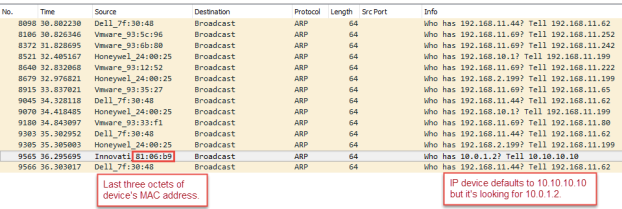
- In an environment where you can specify a static IP address, create a second IP address using the one obtained from the trace. Note: This is the IP address the device is looking for (10.0.1.2), not the one it defaulted to (10.10.10.10).
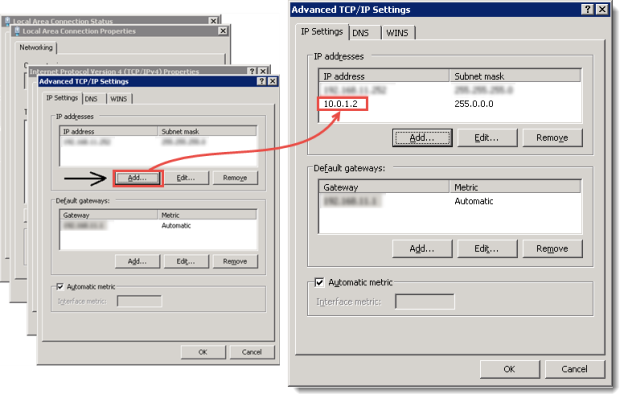
- Create a TFTP server and set Server interfaces to the IP address you just created.
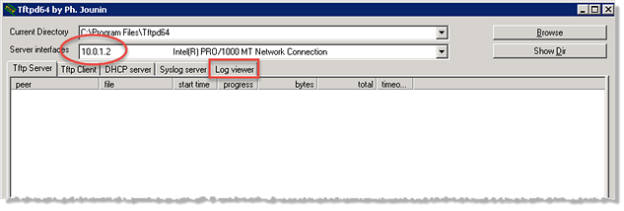
- Click Log viewer to examine the log of the TFTP server to discover which file is needed by the device that it can’t find (this is typically a firmware file). Note the exact filename being requested.
- Find that file, rename it to uimage (don't change the file extension), and place it in the directory that the TFTP server is using.
- Boot up the device and watch the Log viewer for activity. You should be able to access the device now.